The problem
Ackee is a neat self-hosted analytics solution for simple needs (e.g. a blog). On the repo, the authors give instructions to run the tool, a node application, via docker-compose.
On the other hand, the website whose analytics will be tracked needs to include a script that will look like this:
<script async src="https://unpkg.com/ackee-tracker@3.2.2/dist/ackee-tracker.min.js"
data-ackee-server="https://ackee.com"
data-ackee-domain-id="67bfa855-7569-4d29-a0a3-a2f4ceae2ea3"
data-ackee-opts='{ "ignoreLocalhost": false }'></script>
The problem is that localhost:1313, where my blog runs locally, cannot send json requests to https:localhost
or whichever host Ackee is running on, if they differ in name/port, etc.
This is a browser built-in protection known as CORS.
To allow the browser to make a certain type of requests (like json request) to another host, this host must explicitly allow it by responding with the following headers to a preflight request (with the OPTION http verb):
Access-Control-Allow-Origin "*"
Access-Control-Allow-Methods "GET, POST, PATCH, OPTIONS"
Access-Control-Allow-Headers "Content-Type"
The example above allows whichever host (*) to send GET, POST, PATCH, and OPTIONS requests with the Content-Type
header.
More info can be found in the fetch specification
This is a good use-case for a reverse-proxy.
We’ll use nginx and a self-signed certificate for SSL.
Please note:
- You should avoid using wild-card in CORS headers in production
- SSL is not required to allow CORS
- You should use a properly signed certificate in production
However, I thought it would be a good occasion to learn something new. And I really wanted Ackee to work locally.
The solution
Credits to Nickolas Kraus who wrote a very good article on how to run nginx with self-signed certificates.
I just added docker-compose and CORS headers into the mix.
Generating the cerficates
Here is a shell script that will create self-signed.crt, self-signed.key and dhparam.pem, your self-signed certificates.
It will also add it to the macOS trust store.
This will work immediately with Chrome. Firefox has its own store and you will have to manually add the certificate upon the first connection.
For other platforms, see here.
#!/usr/bin/env bash
mkdir -p nginx
rm -f nginx/dhparam.pem nginx/self-signed.crt nginx/self-signed.key
# create a ssl certificate
sudo openssl req \
-x509 -nodes -days 365 -newkey rsa:2048 \
-subj "/CN=localhost" \
-config nginx/openssl.cnf \
-keyout nginx/self-signed.key \
-out nginx/self-signed.crt
# create a Diffie-Hellman key pair
sudo openssl dhparam -out nginx/dhparam.pem 128
# add certificate to the trusted root store
sudo security add-trusted-cert \
-d -r trustRoot \
-k /Library/Keychains/System.keychain nginx/self-signed.crt
# to remove
# sudo security delete-certificate -c "<name of existing certificate>"
Nginx conf
nginx.conf
worker_processes 1;
events {
worker_connections 1024;
}
http {
include mime.types;
default_type application/octet-stream;
sendfile on;
keepalive_timeout 65;
proxy_http_version 1.1;
# configure nginx server to redirect to HTTPS
server {
listen 80;
server_name localhost;
return 302 https://$server_name:443;
}
# configure nginx server with ssl
server {
listen 443 ssl http2;
server_name localhost;
include self-signed.conf;
include ssl-params.conf;
# route requests to the local development server
location / {
add_header Access-Control-Allow-Origin "*" always;
add_header Access-Control-Allow-Methods "GET, POST, PATCH, OPTIONS" always;
add_header Access-Control-Allow-Headers "Content-Type" always;
add_header Strict-Transport-Security "max-age=31536000" always;
add_header X-Frame-Options deny;
proxy_pass http://ackee:3000/;
}
}
include servers/*;
}
Note the proxy_pass line that will reference the site we reverse-proxy.
With docker-compose the hostname will be the name of the container listed in docker-compose.yml.
We know that the node server runs on port 3000.
You can also see that nginx will automatically add the CORS headers we previously discussed.
You can see two includes:
ssl-params.conf
ssl_protocols TLSv1.1 TLSv1.2;
ssl_prefer_server_ciphers on;
ssl_ciphers "EECDH+AESGCM:EDH+AESGCM:AES256+EECDH:AES256+EDH";
ssl_ecdh_curve secp384r1;
ssl_session_cache shared:SSL:10m;
ssl_session_tickets off;
ssl_stapling on;
ssl_stapling_verify on;
resolver 8.8.8.8 8.8.4.4 valid=300s;
resolver_timeout 5s;
add_header Strict-Transport-Security "max-age=63072000; includeSubdomains";
add_header X-Frame-Options DENY;
add_header X-Content-Type-Options nosniff;
ssl_dhparam dhparam.pem;
self-signed.conf
ssl_certificate self-signed.crt;
ssl_certificate_key self-signed.key;
docker-compose
docker-compose.yml
version: "3"
services:
nginx:
image: nginx:latest
container_name: pnginx
volumes:
- ./nginx/:/etc/nginx/
ports:
- 80:80
- 443:443
depends_on:
- ackee
ackee:
image: electerious/ackee
container_name: ackee
restart: always
environment:
- WAIT_HOSTS=mongo:27017
- ACKEE_MONGODB=mongodb://mongo:27017/ackee
env_file:
- .env
depends_on:
- mongo
mongo:
image: mongo
container_name: mongo
restart: always
volumes:
- ./data:/data/db
Note the depends_on line which will make the Ackee container available inside the docker network on http://ackee.
With that, we have a node application running behind nginx with HTTPS and CORS enabled!
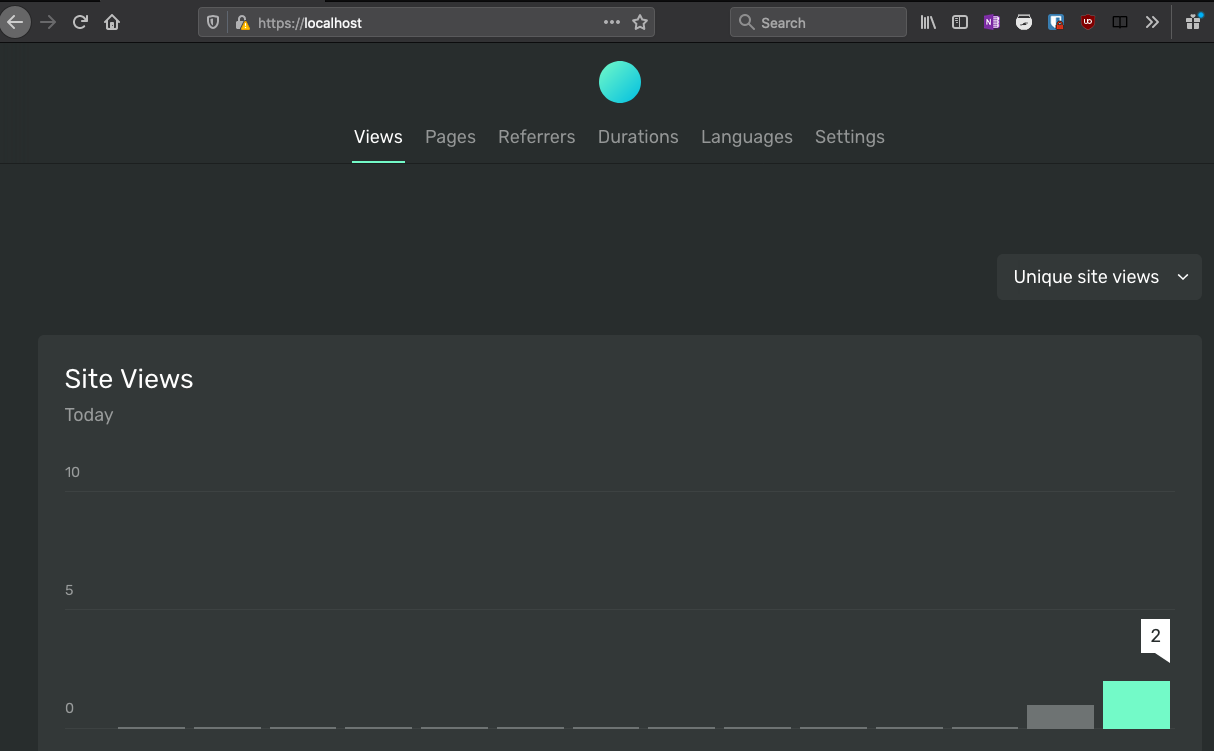
Resources: