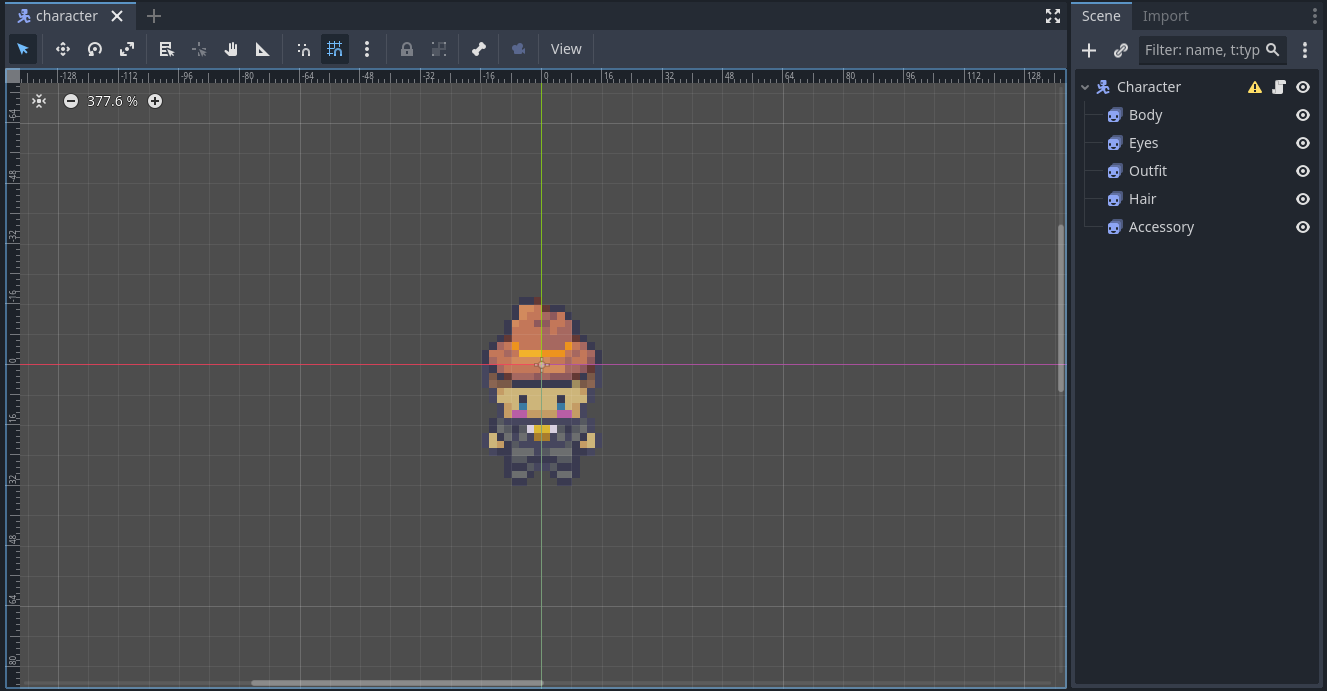If you don’t know about Modern Interiors, you are missing out on a very successful high quality pixel art bundle (and it’s very cheap too!).
It comes with hundreds of sprite sheets to make characters composed of:
- A body
- Eyes
- Hair
- An outfit
- An accessory
Each sprite sheet is laid out exactly the same way, each sprite has the same dimensions and each sprite frame represents the same part of the same animation.

One of the sprite sheets
This means that if you set up five AnimatedSprite2Ds on top of each other, in the right order, you will get the
character you want.

The character scene is composed of 5 AnimatedSprite2D
The problem is that we will have to manually set up each animation, in 4 directions for hundreds of sprites!

The animations in the SpriteFrames window
This is tedious but what if we automated the process?
If you try to set up an AnimatedSprite2D, you will see that it uses SpriteFrames as a source for its animation,
which is a Godot resource.
So if we had a SpriteFrames for each sprite sheet, all we would have to do is select the one we want for each part of
our character.

We can select a sprite frame for our body
First let’s import all the PNGs in our Godot project.
I have created a directory named assets/characters and this directory contains five
subdirectories: Accessories, Bodies, Eyes, Hairstyles and Outfits.
Each directory then contains the sprite sheets. I have chosen 32x32 for my sprite dimensions (16x16 and 48x48 are also
available, if you’d like another size more, you’ll have minor adjustments to make)

File system view
In my case, the 32x32 sprite sheet is composed of 57 columns and 20 lines of 32x64 sprites. The sprite at index 0 is always the character looking right, the sprite at index 1 is looking up and the sprites from index 57 to 62 compose the walking right animation, for example.
So all we have to do is:
- create a dictionary containing all the animations and their respective indexes.
- iterate on all the sprites sheets on disk
- for each sprite sheet, create a
SpriteFramesbased on its image and add each animation with its corresponding image atlas

The sprite sheet again ;)
Let’s create an EditorScript.
The code is pretty straight forward:
@tool
extends EditorScript
# get the possible extensions of the ImageTexture resource (png, svg, etc)
var exts := ResourceSaver.get_recognized_extensions(ImageTexture.new())
func _run() -> void:
generate_for_dir("res://assets/characters/Bodies/")
generate_for_dir("res://assets/characters/Eyes/")
generate_for_dir("res://assets/characters/Hairstyles/")
generate_for_dir("res://assets/characters/Outfits/")
generate_for_dir("res://assets/characters/Accessories/")
# for each file in the directory, if it's indeed a Texture2D, generate sprite frames
func generate_for_dir(path: String) -> void:
var dir := DirAccess.open(path)
if dir:
dir.list_dir_begin()
var file_name = dir.get_next()
while file_name != "":
if !dir.current_is_dir() && exts.has(file_name.get_extension()):
var res := ResourceLoader.load(path.path_join(file_name))
if res is Texture2D:
generate_sprite_frames(res)
file_name = dir.get_next()
else:
print("An error occurred when trying to access %s" % path)
const anims := {
"static_right": [0],
"static_up": [1],
"static_left": [2],
"static_down": [3],
"idle_right": [57, 58, 59, 60, 61, 62],
"idle_up": [63, 64, 65, 66, 67, 68],
"idle_left": [69, 70, 71, 72, 73, 74],
"idle_down": [75, 76, 77, 78, 79, 80],
"walk_right": [114, 115, 116, 117, 118, 119],
"walk_up": [120, 121, 122, 123, 124, 125],
"walk_left": [126, 127, 128, 129, 130, 131],
"walk_down": [132, 133, 134, 135, 136, 137],
}
const horiz := 57
const size := Vector2(32, 64)
func generate_sprite_frames(texture: Texture2D) -> void:
print("texture %s" % texture.resource_path)
#var horiz := floori(texture.get_size().x / size.x)
var resource_path := texture.resource_path
var frames := SpriteFrames.new()
frames.remove_animation("default")
for anim_name in anims:
frames.add_animation(anim_name)
var frame_indexes: Array = anims[anim_name]
for i in range(frame_indexes.size()):
var index: int = frame_indexes[i]
var atlas := AtlasTexture.new()
atlas.atlas = texture
var pos := Vector2(size.x * (index % horiz), size.y * (index / horiz))
atlas.region = Rect2(pos, size)
frames.add_frame(anim_name, atlas, 1.0, i)
var file_name := resource_path.get_file().trim_suffix("." + resource_path.get_extension())
ResourceSaver.save(frames, resource_path.get_base_dir().path_join(file_name + ".tres"))
The part with AtlasTexture is not very well documented, I had to look up the engine source code to understand it. And I encourage you to do the same!
Generally, the C++ source code is very close to its equivalent in GDScript!
Execute the script (File > Run or Ctrl+Shift+X), it might hang the editor for a short while (it has a lot of work to
do!).
Then, you will have a SpriteFrames resources generated for each sprite sheet.

We have generated a SpriteFrames resource for each PNG
Now drop it in a AnimatedSprite2D and you are ready to roll :)
I have made little test scene in which a character is randomly generated every time you press R.
extends CharacterBody2D
@export var bodies: Array[SpriteFrames] = []
@export var eyes: Array[SpriteFrames] = []
@export var outfits: Array[SpriteFrames] = []
@export var hairs: Array[SpriteFrames] = []
@export var accessories: Array[SpriteFrames] = []
func _ready() -> void:
play_all()
func _unhandled_input(event: InputEvent) -> void:
if event is InputEventKey && event.keycode == KEY_R && !event.is_pressed():
randomize_char()
func randomize_char() -> void:
$Body.sprite_frames = bodies.pick_random()
$Eyes.sprite_frames = eyes.pick_random()
$Hair.sprite_frames = hairs.pick_random()
$Outfit.sprite_frames = outfits.pick_random()
$Accessory.sprite_frames = accessories.pick_random()
play_all()
func play_all() -> void:
$Body.stop()
$Eyes.stop()
$Hair.stop()
$Outfit.stop()
$Accessory.stop()
$Body.play("idle_down")
$Eyes.play("idle_down")
$Hair.play("idle_down")
$Outfit.play("idle_down")
$Accessory.play("idle_down")
To set it up, you will have to drag and drop your different sprites frames you have generated to set up the @export
variables.

Drag and drop all the sprite frames in this scene to test our character generator
Here is the result: